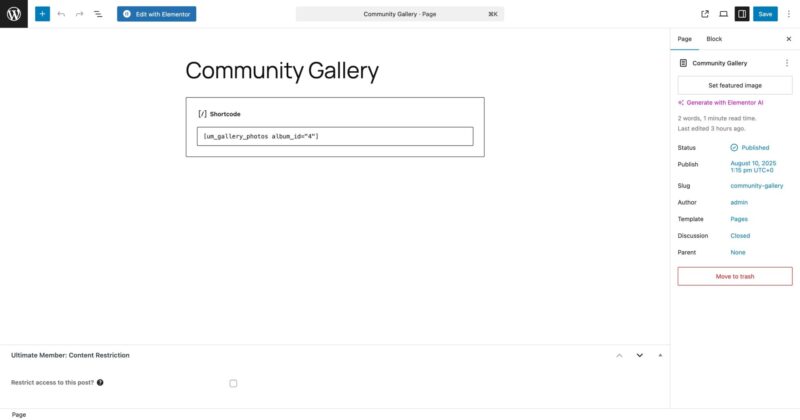With the introduction of Photo and Video Gallery for Ultimate Member 1.1.3 comes the Community Album feature. With this feature, admins can create an album that any member can contribute to. Here’s how to set up a Community Album.
Step 1: Create the album
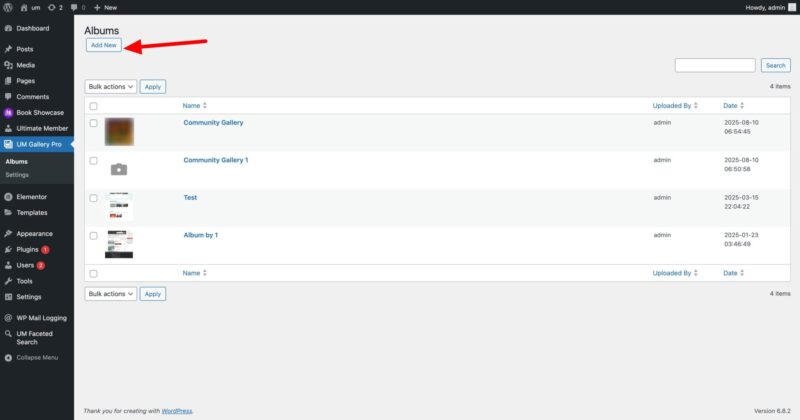
- Go to Admin > UM Gallery Pro
- Click Add New
Step 2: Set Community Album/Gallery field
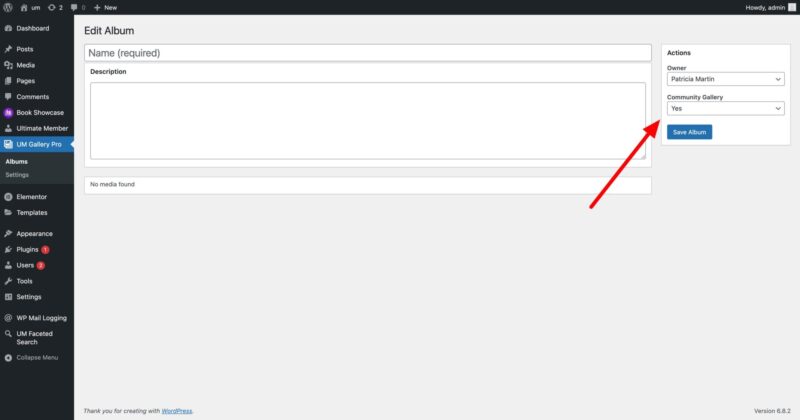
From the album edit/create page, select Yes under Community Gallery. This will make the album appear under each user’s profile so they can contribute to it.
Step 3: Set up Community Album page
If you would like to set up a page to display all the contributed photos to the album, you can use the shortcode um_gallery_photos and the attribute album_id
Once complete, the page will display all the contributed photos to that album. You can find more documentation on the shortcode here.